

» Common Android Screen Issues and Solutions for Mercedes Benz
As a Mercedes Benz owner, you enjoy the fusion of luxury and advanced technology in your vehicle. Upgrading to an Android screen can elevate your driving experience, giving you easy access to navigation, multimedia, and apps. However, like any tech device, Android screens can sometimes encounter issues that may affect functionality. In this article, Koason, a trusted name in premium Android screens, identifies common Android screen issues and provides effective solutions to ensure your Mercedes Benz Android screen remains in optimal condition.
1. Screen Flickering
Issue:
Screen flickering is a common issue where the display appears to blink or dim intermittently. It can be caused by software glitches, power supply inconsistencies, or display settings.
Solution:
- Restart the Screen: A simple reboot can often resolve minor software glitches. Turn off the screen, wait for a few moments, and turn it back on.
- Update Software: Ensure your screen’s software is up-to-date, as updates often contain bug fixes for display issues.
- Adjust Brightness Settings: Go to Settings > Display and disable Adaptive Brightness. Set brightness to a moderate level to reduce strain on the screen.
- Check Power Connections: If flickering persists, inspect the power supply connections to ensure they’re secure. Loose connections may lead to inconsistent power flow, causing flickering.
Koason screens are designed with high-quality components to minimize flickering, but regular updates and proper settings can further enhance display stability.
2. Unresponsive Touchscreen
Issue:
An unresponsive touchscreen can prevent you from effectively interacting with apps, navigation, or settings. This issue may be due to software bugs, settings, or even dust on the screen.
Solution:
- Clean the Screen: Dust and fingerprints can reduce touch sensitivity. Use a microfiber cloth to clean the screen thoroughly.
- Reboot the System: Turn off the Android screen and restart your vehicle to reset the system.
- Calibrate Touch Sensitivity: Go to Settings > Display and look for Touch Sensitivity or Calibration options. Re-calibrate the screen if needed to improve accuracy.
- Close Background Apps: Running too many apps can slow down the screen’s response. Close any unnecessary apps running in the background.
For ongoing issues, Koason screens are built with advanced touch sensitivity, and our support team is available to assist with any further troubleshooting.
3. Screen Freezing
Issue:
A frozen screen prevents you from navigating or interacting with the display, often caused by a software bug or app incompatibility.
Solution:
- Perform a Soft Reset: If the screen freezes, hold down the power button to reboot. This often resolves temporary software issues.
- Clear Cache: Go to Settings > Storage > Clear Cache. Clearing cached data can free up memory and improve screen performance.
- Update or Uninstall Problematic Apps: Sometimes, certain apps can cause the screen to freeze. Identify any recently installed apps and consider updating or uninstalling them.
- Factory Reset: If the issue persists, perform a factory reset by going to Settings > System > Factory Reset. Be sure to back up any important data before resetting.
Koason recommends regularly updating both system software and apps to avoid compatibility issues that could lead to freezing.
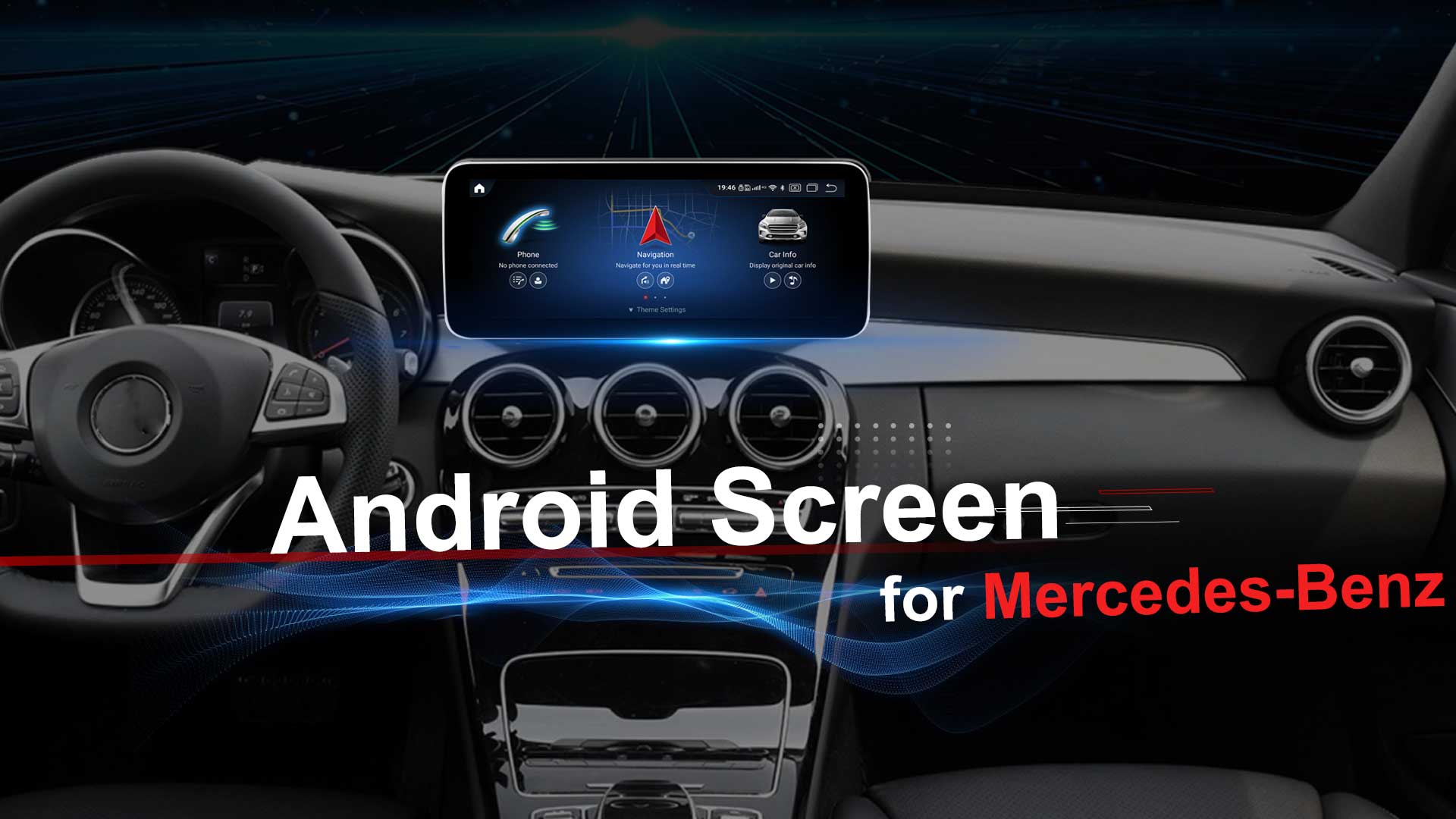
4. Screen Lag or Slow Performance
Issue:
If your Android screen is slow to respond, it may be due to excessive background apps, insufficient storage, or outdated software.
Solution:
- Close Background Apps: Press the Recent Apps button to see all open apps and close any that are not in use.
- Clear Unused Data: Go to Settings > Storage > Manage Storage and delete any unused files or apps that could be slowing down the system.
- Update Software: Check for any available software updates to optimize performance and fix bugs.
- Perform a System Restart: Regularly restarting the system can clear memory, reducing lag and improving performance.
Koason’s screens are engineered for efficiency, but keeping storage clear and software updated ensures smooth operation.
5. Connectivity Issues (Bluetooth and Wi-Fi)
Issue:
Connectivity issues with Bluetooth or Wi-Fi can prevent you from streaming music, connecting to navigation apps, or syncing with your smartphone.
Solution:
- Restart Connectivity Options: Turn Bluetooth or Wi-Fi off and then back on to reset the connection.
- Re-Pair Bluetooth Devices: Go to Settings > Bluetooth, remove any paired devices, and re-pair them.
- Check for Software Updates: Firmware updates often improve connectivity features and fix bugs.
- Restart the Device: A simple restart can sometimes resolve temporary connectivity issues.
Koason Android screens are equipped with high-performance connectivity features, but regular resets and updates can help maintain strong and reliable connections.
6. Display Brightness Issues
Issue:
Inconsistent brightness or dim displays can make it difficult to view the screen, especially in bright conditions.
Solution:
- Disable Adaptive Brightness: Go to Settings > Display and disable Adaptive Brightness. Set a manual brightness level that suits your preferences.
- Use Sunshades: If direct sunlight affects visibility, consider using a sunshade on your windshield to reduce glare.
- Perform a System Reset: If the brightness fluctuates or doesn’t adjust, perform a soft reset to refresh the system settings.
Koason’s screens come with anti-glare properties, but proper brightness settings and occasional adjustments can ensure optimal visibility.
7. Audio Sync Issues
Issue:
Audio sync issues, where video and audio don’t match up, are commonly caused by software compatibility or connectivity problems.
Solution:
- Check Bluetooth Settings: Ensure that your Bluetooth settings are optimized for low-latency streaming. Go to Settings > Bluetooth and make sure there’s no delay in audio streaming.
- Update Software: Audio sync issues can often be fixed with software updates. Go to Settings > System > Software Update to check for updates.
- Reduce Background Activity: Excessive apps running in the background can slow down performance and affect sync. Close unnecessary apps to free up system resources.
For best performance, Koason screens are engineered for seamless audio and video sync, and we recommend regular updates to ensure compatibility with media apps.
Why Choose Koason for Your Mercedes Benz Android Screen?
When it comes to upgrading your Mercedes Benz with an Android screen, Koason is the trusted choice for quality, performance, and reliability.
Superior Quality and Design
Koason Android screens are designed with premium materials to ensure longevity, durability, and optimal performance, tailored specifically for Mercedes Benz models.
Advanced Troubleshooting Support
Koason offers dedicated support to assist with troubleshooting, whether you’re dealing with flickering, freezing, connectivity issues, or other concerns. Our customer service team is here to provide guidance and solutions.
Tailored Compatibility for Mercedes Benz
Koason screens are designed to integrate perfectly with Mercedes Benz models, offering compatibility with your car’s unique technology and ensuring seamless functionality.
Conclusion
Addressing common Android screen issues in your Mercedes Benz is straightforward with the right knowledge and approach. By following the troubleshooting steps in this guide, you can resolve most issues and maintain the optimal performance of your Android screen.
For reliable Android screens that are engineered specifically for Mercedes Benz vehicles, Koason delivers high-quality products and unparalleled support. Upgrade your driving experience with a Koason screen, and enjoy the luxury and advanced technology of your Mercedes Benz to the fullest.
